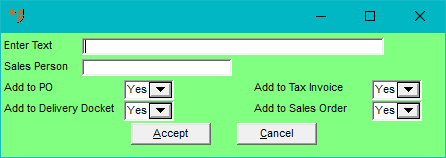
When you have selected a sales order in the Order Scheduler, you can add customer relationship management (CRM) text to the order, e.g. to record the details of contacts you have made with the customer.
Refer to "Managing and Completing Orders".
Micronet displays the Enter Text screen.
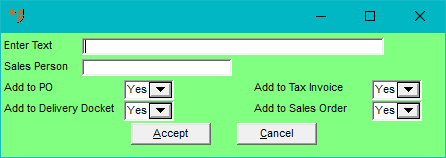
|
|
Field |
Value |
|---|---|---|
|
|
Enter Text |
Enter the CRM text you want displayed on the order. |
|
|
Sales Person |
Enter or select the salesperson for the order. |
|
|
Add to PO |
Select Yes if you want this text added on the purchase order to the supplier, or No if you don't. |
|
|
Add to Tax Invoice |
Select Yes if you want this text added on the customer tax invoice, or No if you don't. |
|
|
Add to Delivery Docket |
Select Yes if you want this text added on the customer delivery docket, or No if you don't. |
|
|
Add to Sales Order |
Select Yes if you want this text added on the customer sales order, or No if you don't. |
Micronet displays the text you added in the CRM Text fields at the bottom of the Order Details screen.